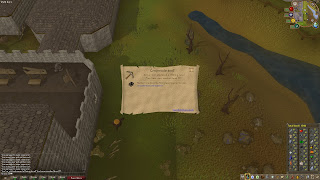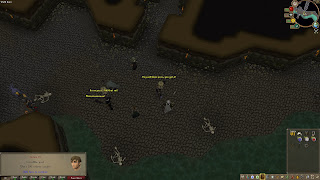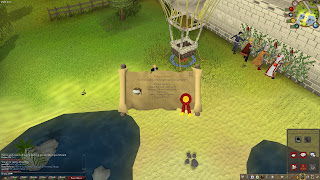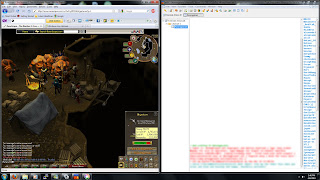Updates…
Sorry for not posting, I didn’t have much to say. So, here we go:
Over the past little while, I achieved the following in RuneScape:
Click images to enlarge
- Level 77 Mining
– Completed Garden of Tranquility (This is a VERY long quest)
- Got a cat training medal (caught 100 rats)
- Completed Enlightened Journey
And I am getting closer to 80 mining…
Over the past little while, I achieved the following in RuneScape:
Click images to enlarge
- Level 77 Mining
– Completed Garden of Tranquility (This is a VERY long quest)
- Got a cat training medal (caught 100 rats)
- Completed Enlightened Journey
And I am getting closer to 80 mining…
New Picasa Album: Textures
I have uploaded a new web album of textures that I created for 3D modeling. Anyone can use, redistribute, or even sell them. The album is located at http://picasaweb.google.com/Brooks572/Textures#. The album will be uploaded with more textures when I get them. Please note that I created these for my own projects, and I uploaded them in case anyone else wants them. I am not taking requests for textures.
An odd fix for an odd problem
As seen in my recent video tutorial, I replaced my computer’s wireless card. The old wireless card had a few problems, it rarely even connected, and when it did connect, it was very slow. This is to be expected from a driver that was updated in 2006, and a computer running Windows 7. But, that is beside the point.
After replacing that card, I had a very weird problem. I spent 4 hours trying to fix it, when the actual fix took only 5 minutes. The first time I turned on the computer after installing the new wireless card, it turned off as soon as it got to “starting Windows”. There was no blue screen or error, it just died. When I pressed the power button again, nothing happened. I unlplugged the machine and plugged it back in, and pressed Power. This time, it turned on for half a second (fans, etc.), and then died again.
Oddly, it would only do this once, unless you unplugged it and plugged it back in. If you didn’t do that, it the power button would do nothing until you unplugged it/plugged it back. After hours of googling and trying things, I tried booting without the graphics card, this time, the computer stayed on. I unplugged it and put the card back in, and it worked fine.
In my opinion, that is quite a weird fix, because the graphics card shouldn’t make a difference to whether or not it boots. If anyone has any ideas about this, please comment.
After replacing that card, I had a very weird problem. I spent 4 hours trying to fix it, when the actual fix took only 5 minutes. The first time I turned on the computer after installing the new wireless card, it turned off as soon as it got to “starting Windows”. There was no blue screen or error, it just died. When I pressed the power button again, nothing happened. I unlplugged the machine and plugged it back in, and pressed Power. This time, it turned on for half a second (fans, etc.), and then died again.
Oddly, it would only do this once, unless you unplugged it and plugged it back in. If you didn’t do that, it the power button would do nothing until you unplugged it/plugged it back. After hours of googling and trying things, I tried booting without the graphics card, this time, the computer stayed on. I unplugged it and put the card back in, and it worked fine.
In my opinion, that is quite a weird fix, because the graphics card shouldn’t make a difference to whether or not it boots. If anyone has any ideas about this, please comment.
My first RuneScape video
Today I made a RuneScape tutorial on how to get an item called the Orb of Oculus. It is my first RuneScape video. It is located here: http://www.youtube.com/watch?v=7e9G-1O8Xy8
Runescape Charm Gathering – Opinion
I play an online MMORPG called RuneScape (http://www.runescape.com/). If you don’t know it, look it up. There is a skill called Summoning, for which you need Charms. I find that the Charms are very hard to gather, and it should be made easier and faster to get them.
IF I find some good ways to acquire charms, I will submit a guide on YouTube. If anyone has any ideas, please comment.
IF I find some good ways to acquire charms, I will submit a guide on YouTube. If anyone has any ideas, please comment.
How to fix a “cannot print” or “cannot detect” error on a Brother MFC-495CW
I have been having some very frustrating problems recently with my almost brand-new (one month old) Brother MFC-495CW Wireless all-in-one color printer. One day, I choked the power bar because the computer was frozen, and when I turned the power bar back on, the printer went “BEEP BEEP BEEEEP”.
I got up and went to look at the printer, and what do I see? This stupid message:
I decided to use some black electrical tape to cover up the cartridges’ small ‘window’, so the printer would see it as full. Here is an image of the window:
And here is the window with some electrical tape over it:
I did the same thing for all the other cartridges that weren’t working, and the problem is now fixed! As a side note, you may have noticed that in the first image, of the error on the screen only the black cartridge had an error. This is because I only had the idea of posting this tutorial on my blog AFTER fixing the other two cartridges. Anyway, here is the ink volume screen after this fix:
Now, the printer thinks that all the cartridges are full. Beware though, I have heard that is not good to run the printer on a cartridge that has only air inside it, as it may damage the print head. So after applying this fix, replace the ink cartridges when you notice the ink quality is beginning to degrade.
Now, the maintenance mode:
To get into maintenance mode with this printer, while the printer is on hold down the menu button. Now, unplug the printer, and DO NOT take your finger off the button. With your finger still on the button, plug the printer back in. When the printer displays “MAINTENANCE” on the screen, you may remove your finger. To use maintenance mode, enter one of these codes, and press BLACK START. To exit, type in 99.
01 Full RAM clear (see 91 below for retaining user programming)
02 scanner initialize (feed a white sheet, then a black sheet)
05 white level
09 print test
10 modify soft switches
11 print configuration list
16 panel test
19 CML test
20 signal test
21 tonal test
23 filter RX
54 scan edge
55 scanner area
66 test print memo
75 display drum life (if enabled on laser models)
76 reset drum life counter (laser models)
91 parameter initialize (user programming remains intact)
95 protection
99 Exit maintenance mode
Thank you for reading this tutorial, and please tell me if you don’t understand something I said.
I got up and went to look at the printer, and what do I see? This stupid message:
Just. Great. I tried reinstalling the cartridge slowly, and I close the cartridge door, and what do I hear? “BEEP BEEP BEEP”. Oh, what now?. I look at the printer again, and it says “Cannot print” on the screen. Great, now the ink has magically disappeared. I try all sorts of things, unplugging the printer, trying to clean the cartridges, and even removing ALL the cartridges and putting them back in. The latter resulted in all the cartridges except for the magenta to become empty as well.
A few days later, I am fed up and decide to call Brother Customer Service. After about 18 minutes of being on hold, I talk to some one. I tell them my issue, and they are about to tell me that they don’t know the answer, and I should take it to a technician, I suggest a ‘Hard Reset”. This lets me in on a small secret about this printer: The maintenance mode (I will explain how to get into maintenance mode at the end of the post). I do what the tell me to reset the printer, but to no avail. Then they tell me the inevitable, which is that I must take it to a “Qualified Brother technician”.
For the record, the phone representative told me something that was inconsistent with what the Owner’s Manual said, which was that the printer uses a sensor to detect ink, instead of simply counting the amount of ink used since the cartridge was installed to determine the current ink level. If that was the case, a hard reset should almost certainly fix it.
The call ends, and I sit there wondering what else I can do. I decide to look at the one functioning cartridge: The Magenta (or ‘pinkish-red’) cartridge. I notice a small clear ‘window’ on the front of the cartridge. It has a small amount of pinkish-red ink in it. I look at the other cartridges, they all have the same window, but there is no ink.
Right now, it may seem that the printer is right, and there is no ink in there. But there is, and the cartridge is just designed so that the ink appears to the printer to ‘run out’ before it is actually empty. Now for the solution:
I decided to use some black electrical tape to cover up the cartridges’ small ‘window’, so the printer would see it as full. Here is an image of the window:
And here is the window with some electrical tape over it:
I did the same thing for all the other cartridges that weren’t working, and the problem is now fixed! As a side note, you may have noticed that in the first image, of the error on the screen only the black cartridge had an error. This is because I only had the idea of posting this tutorial on my blog AFTER fixing the other two cartridges. Anyway, here is the ink volume screen after this fix:
Now, the printer thinks that all the cartridges are full. Beware though, I have heard that is not good to run the printer on a cartridge that has only air inside it, as it may damage the print head. So after applying this fix, replace the ink cartridges when you notice the ink quality is beginning to degrade.
Now, the maintenance mode:
To get into maintenance mode with this printer, while the printer is on hold down the menu button. Now, unplug the printer, and DO NOT take your finger off the button. With your finger still on the button, plug the printer back in. When the printer displays “MAINTENANCE” on the screen, you may remove your finger. To use maintenance mode, enter one of these codes, and press BLACK START. To exit, type in 99.
01 Full RAM clear (see 91 below for retaining user programming)
02 scanner initialize (feed a white sheet, then a black sheet)
05 white level
09 print test
10 modify soft switches
11 print configuration list
16 panel test
19 CML test
20 signal test
21 tonal test
23 filter RX
54 scan edge
55 scanner area
66 test print memo
75 display drum life (if enabled on laser models)
76 reset drum life counter (laser models)
91 parameter initialize (user programming remains intact)
95 protection
99 Exit maintenance mode
Thank you for reading this tutorial, and please tell me if you don’t understand something I said.
Chat box
I have embedded a chat box on the blog. This is used to communicate on the blog, either to me or to other blog users, without cluttering up the blog by posting irrelevant comments on the posts. Please notify me if there are any bugs, or anything else that seems out of place.
Inappropriate comments and spam will be promptly deleted.
The chat box is powered by ShoutMix Chat.
Inappropriate comments and spam will be promptly deleted.
The chat box is powered by ShoutMix Chat.
Picasa Web Album
I have made a Web Album with Google’s Picasa. It’s a great piece of software! The web album is here, check it out! Here are a few sample photos: