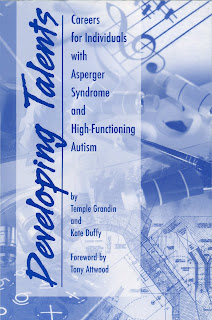This is part 2 of 3 in a series. This series is actually for an English class assignment, but I decided to put it on my main blog instead of my second blog (http://antani02.blogspot.com/).
Use these methods at your own risk. If your workplace has an Acceptable Use Policy that forbids employees from bypassing the filter, then think before making the decision to do so.
See part 2-1 of this series for how to set up the server. In my last post, I explained how to set up a VPN server on a DD-WRT router. I will now explain how to access it, and use it as your internet connection.
On Windows it is quite simple. Perform these from a remote location. Here are step by step instructions for Windows 7:
1. Open Network and Sharing Center. This can be found by searching for it in the start menu.
2. Click “Set up a new connection or network”, and in the box that pops up, click “Connect to a Workplace”.
3. Click “Use my internet connection”, and for internet address, put the Internet IP address or hostname of your router. If you want a free hostname that you can remember, try DynDNS.
4. Click next, and for the username and password, put the username and password that is in the chap secrets on the router, leave Domain blank.
5. Click connect, the connection may fail, if it does follow these steps:
- In the Network and Sharing Center, click ‘Change adpater settings’.
- Right click on the VPN connection, and go to the “Networking” tab.
- Click on the IPv4 protocol, and click properties
- Click “Use the following IP address”, and set your IP address to the IP address that you set as the “Client IP”
- Set preferred DNS server to your router’s IP address (ex. 192.168.1.1)
Now it should work. And if you surf the web, all traffic will be going through the VPN.
For Ubuntu, it is a bit of a different process, and you must have installed the pptp-linux package:
1. Open a terminal window
To use this command, replace things like this:
with the real thing. For example, if I say to typepptpsetup -x [password]And your password is foo, then type:
pptpsetup -x fooI just wanted to be very clear on how to interpret my description of the command.
2. Anyway, type this:
sudo pptpsetup --create [anything here] --server [server name or IP] --username [your username] --password [your password] --start --encryptUse the username and password set in chap-secrets.
3. After that, you must route the internet through your new VPN server. Use this command:
sudo route del default gw [gateway IP address]To find your gateway IP address, type “route” (no quotes) into the terminal, and look under “Gateway”.
Then, use this command:
sudo ip route add default via [Server IP address]Your server IP address will be the one you set at the VPN setup page. Usually, it is 192.168.1.1
And that is the end of the VPN guide! Next post, I will show you how to use SSH to bypass a filter.